In my former life, I used to work as a consultant for a national charity called AbilityNet which has several offices in the UK. Their aim is to help people with disabilities use computers by adapting and adjusting their technology to suit them. Before we start, let’s consider what a disability is – it is something that DIS-ables you and you might be sat there thinking “I’m not disabled” but consider this...do you wear glasses? Then you have a visual impairment. Do you wrists ache when you type? You may have RSI. Using a computer can be quite detrimental for your health and not just because you want to throw it out of the window on occasion. Staring at the screen for extended periods of time, typing away on the keyboard all day, and constantly reaching for the mouse can put a strain on your body.
Let’s start at the very beginning and look at ergonomics. Fancy word? Yes but what does it mean?
 Ergonomics comes from the Greek word ergon meaning ‘work’ and The Oxford English Dictionary describes ergonomics as “the study of people’s efficiency in their working environment.” You may think that your working environment is efficient but have a look at the following diagram and ask yourself how many of these things you actually do.
Ergonomics comes from the Greek word ergon meaning ‘work’ and The Oxford English Dictionary describes ergonomics as “the study of people’s efficiency in their working environment.” You may think that your working environment is efficient but have a look at the following diagram and ask yourself how many of these things you actually do. Continuining with the basics, did you know that there are all different kinds of keyboards and mice available to use? If you are left handed, did you know that you can simply place your mouse on the left hand side of the keyboard and change a few settings on your computer to make it left handed? And what if you find it really difficult to use the mouse or would prefer not to use it? Then keyboard shortcuts are the best thing for you. And when you find it difficult to use the keyboard AND the mouse, there is voice recognition but we’ll get to that later. First, I want to give you a short list of things that you can do with a windows based computer:
Continuining with the basics, did you know that there are all different kinds of keyboards and mice available to use? If you are left handed, did you know that you can simply place your mouse on the left hand side of the keyboard and change a few settings on your computer to make it left handed? And what if you find it really difficult to use the mouse or would prefer not to use it? Then keyboard shortcuts are the best thing for you. And when you find it difficult to use the keyboard AND the mouse, there is voice recognition but we’ll get to that later. First, I want to give you a short list of things that you can do with a windows based computer:• Enlarge icons and fonts in menus, programs and your internet browser
• Englarge the mouse pointer and change the colour to make it more visible
• Microsoft Windows has a built in on screen keyboard, magnifier and narrator (although there are flaws with these)
• Change the colours of everything you see. This includes menus, backgrounds, icons etc
• Use keyboard shortcuts
• Use the keyboard to move the mouse (on older operating systems)
• Make your mouse suitable for left handed users
Ok, so on to RSI. Repetitive movements can make your wrists, arms, shoulder, neck and back ache. A lot of writer’s complain of these sorts of aches and pains because they are at the computer for long periods of time. So what can we do to help? Let’s assume that you’ve already made the necessary ergonomic adjustments (as outlined above). I want to start by talking about the dreaded wrist rest.
 A lot of people use these INCORRECTLY. They are NOT for use when typing; they are to be used when RESTING. If you rest on it whilst typing, you are restricting movement and blood flow through the wrist area. This is not a good thing and could potentially cause you damage. If you are at risk of not using this device properly then get rid of it.
A lot of people use these INCORRECTLY. They are NOT for use when typing; they are to be used when RESTING. If you rest on it whilst typing, you are restricting movement and blood flow through the wrist area. This is not a good thing and could potentially cause you damage. If you are at risk of not using this device properly then get rid of it.The AutoCorrect Feature within Word
Did you know there was a way of speeding up your typing, especially if you are using the same words or phrases over and over again? AutoCorrect is a feature of Microsoft Word and its main objective is to help correct common typing mistakes made by the user. You’ve probably seen it already when you’ve typed nda instead of and – the computer has automatically corrected it for you. You can also use this feature to expand abbreviations. For example if your main character has a really long name such as “Sir Edward Duke of Washington” then you could shorten this to sed and have the computer automatically correct it to the above. This is really useful but can only be found in older versions of word (not so useful I know).
Voice Recognition
Voice recognition has improved in leaps and bounds over the years and even Microsoft has jumped on the bandwagon. Microsoft operating systems now have a built in voice recognition feature. In my humble opinion (and it is just my opinion) this is not yet good enough to use and I would recommend a dedicated voice recognition program such as Dragon NaturallySpeaking for example. By using a voice recognition system, you can limit and in some cases remove keyboard and mouse use altogether. The only down sides to using voice recognition are that you have to get undergo some basic training and practice to get it to work for you and you have to speak the punctuation which may or may not annoy you.
Word Count and spacing
Microsoft word will count the number of words and paragraphs in your text FOR you which is a god send for writers. You can also change the indentation of paragraphs and spacing between the lines.
Thesaurus
I’m sure you all know that Microsoft word has a built in dictionary but did you also know it has a thesaurus? It’s built into the menus but there is also a keyboard shortcut you can use. Highlight a word and use SHIFT + F7 which brings up the thesaurus. I find this feature really useful.
Proofreading
Did you know that you can have your read work back to you? In the all important world of proofreading, mistakes are very easy to overlook. I often find that when I’m tired, I don’t always see an exact copy of what I am reading. Therefore, I use the computer to read it back to me in the form of text to speech software. This is also useful for people with dyslexia by the way.
Lets start with the free programs. There is one called ReadPlease that you can download for free and paste text into it and have it read. This is a basic program that works quite well. Click here to visit the website. As technology has improved over the years, computer voices are becoming more natural sounding. I really like NaturalReader which uses the most natural voices I have heard yet. They provide both a free version and a paid version. This program BLOWS ME AWAY because you can have US, UK, Italian, Swedish, German, French, Arabic and Spanish voices speak your text back to you. Obviously English speaking people would use the UK and US voices but if you speak another language or are writing in another language, hey presto you have a solution to have it read back to you. You can listen to samples of the voices here. And no I totally haven’t been on there just to type in silly phrases and rude words in order to get the voices to speak them. Not at all.
 As a final word, I want to let you know about AbilityNet (the charity I used to work for). They have an expansive list of factsheets and skillsheets on their website which gives you step by step instructions on how to make changes within your computer, some of which I’ve mentioned in this post. Please go and have a look and see if they can help you. Click here to visit the website.
As a final word, I want to let you know about AbilityNet (the charity I used to work for). They have an expansive list of factsheets and skillsheets on their website which gives you step by step instructions on how to make changes within your computer, some of which I’ve mentioned in this post. Please go and have a look and see if they can help you. Click here to visit the website.As a disclaimer, I want to let you know that the information in this blog post is based on opinion and experience. I would always recommend seeking medical advice as a first point of call if you think you have RSI or any other medical related condition.







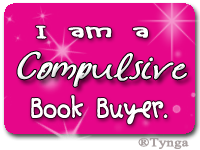
Thanks Lynsey for such an informative post! I wear glasses and staying on the computer for a long time triggers baaad migraines... I am going to try NaturalReader (and I definitely won't write silly sentences :-D) !
ReplyDeleteHave a good Sunday !
What a great post. I learned something new today. Thank you! Oh, my aching wrists.
ReplyDeleteThanks for sharing your writer's toolkit! Microsoft Word is great application to help writers and, like you, I particularly appreciate the autocorrect tool (since it helps me save time, and who doesn't love that?). Here is resource I came across from Microsoft Office that may be useful to you and your fellow writers - http://www.microsoft.com/feeds/office/en-us/WritersGuide.xml
ReplyDeleteWe'd love to have you join the Office Page on Facebook and share your writing in Word tips with the community! Find us at www.facebook.com/office.
Keep up the great writing!
Cheers,
Cassandra
Microsoft Office Outreach